How do I Submit a Claim?
Step-by-step instructions on how to submit claims.
Submitting claims through your MyEmbrace customer account online or in the Embrace Pet Insurance app is the fastest way – plus, it doesn’t require a claim form! If you submit by email, fax, or mail, a claim form is required.
What Types of Claims Can be Submitted Through MyEmbrace or the App
All types of claims—Accident, Illness, or Wellness (if you have Wellness Rewards)—can be submitted via the same method quickly and easily through MyEmbrace or the Embrace mobile app. Both options will walk you through the claim submission step-by-step.
What is Needed to Submit a Claim
An Itemized Invoice
The itemized invoice must include the total amount for your pet’s visit including discounts, taxes, other pets, etc.
Make sure to include all pages of the invoice
Diagnosis or Reason for Visit
This is the reason that your pet was seen by the vet (i.e. vomiting, diarrhea, scratching ear, allergies, limping, etc.) or select "Wellness Rewards" for items you decide to use your wellness plan on (grooming, preventatives, wellness/routine care visit, etc.)
How to Submit Claims Via MyEmbrace
1. Log in to MyEmbrace and select Claims from the Quick Links menu
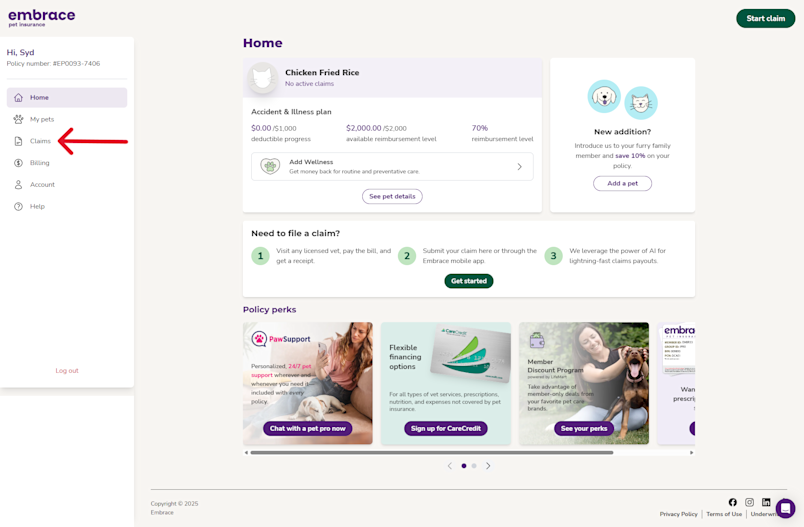
2. Click Start claim
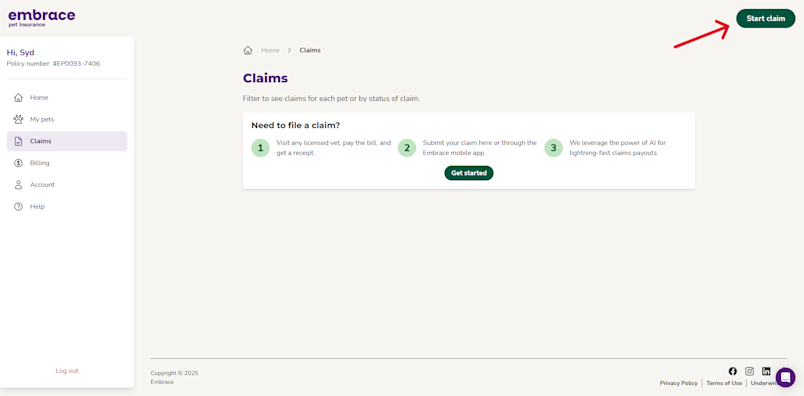
3. Review the claim steps and click Start claim
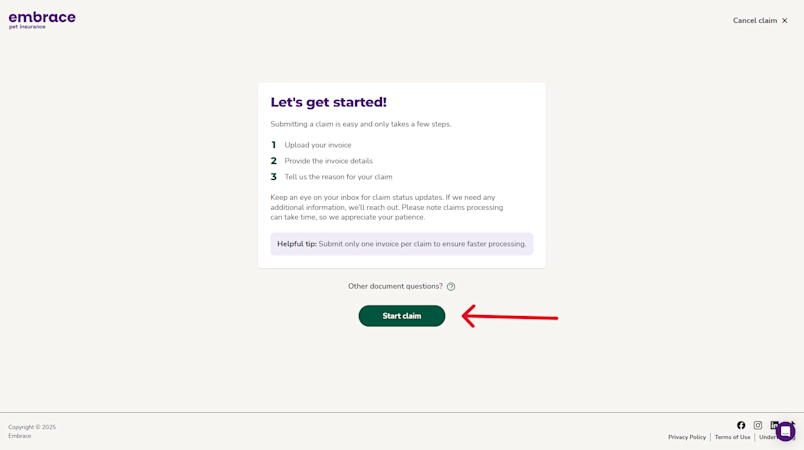
4. Select the files to upload including your pet’s itemized invoice
Add the required information:
Where the Invoice is from
Use the Zip Code of the vet practice stated on the invoice
You can choose pharmacies or websites if applicable
Invoice Date & Duration
Select Single Date if your pet was seen for an outpatient visit or Multi-day Hospital Stay if your pet had an overnight visit
The invoice date is the date that the services were rendered (purchase date, hospital visit, etc.)
Total Invoice Amount
Include taxes, discounts, fees, items for other pets, etc. even if you are not claiming for those expenses
Upload the necessary invoice for your claim submission
Include ALL pages of the invoice (even if they are blank)
File Limitations: Files must be 50MB or less. Accepted formats are PDF, PNG, or JPEG.
Select Next
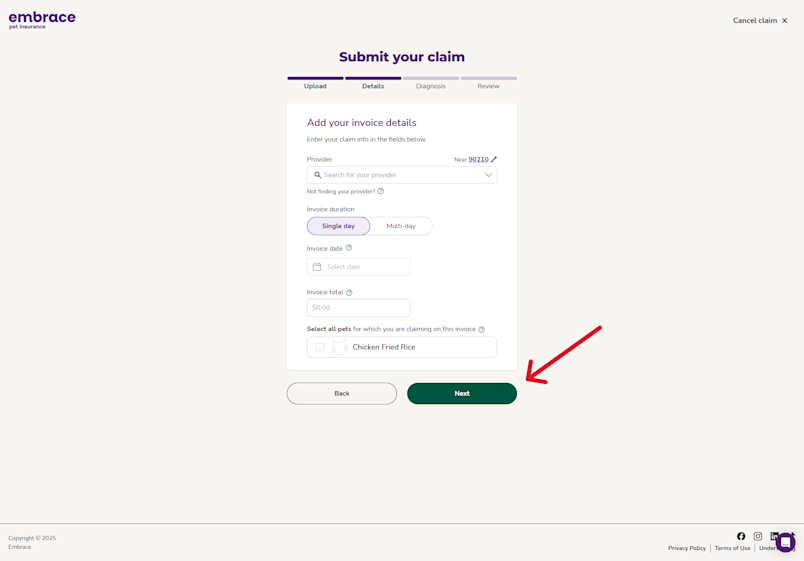
4. Provide requested information about the claim including:
Where the Invoice is from
Use the Zip Code of the vet practice stated on the invoice
You can choose pharmacies or websites if applicable
Invoice Date & Duration
Select Single Date if your pet was seen for an outpatient visit or Multi-day Hospital Stay if your pet had an overnight visit
The invoice date is the date that the services were rendered (purchase date, hospital visit, etc.)
Total Invoice Amount
Include taxes, discounts, fees, items for other pets, etc. even if you are not claiming for those expenses
Select Next

5. Add Reasons for visit
Add the diagnosis
Include any additional necessary comments and information
Select Next
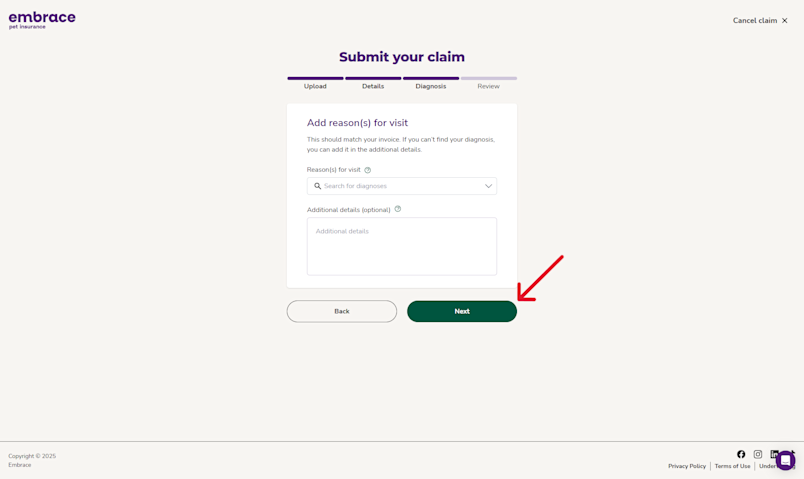
4. Confirm the invoice upload is legible and complete. Select Next – Select Pets

5. Select the insured pets who are on the invoice that you are claiming for. Select Next – Add Pet Diagnosis

6. Review information on Review & submit page. Select Edit Details, Edit Invoice, or Edit Pets if details are missing or incorrect. If no edits need to be made, select Submit claim
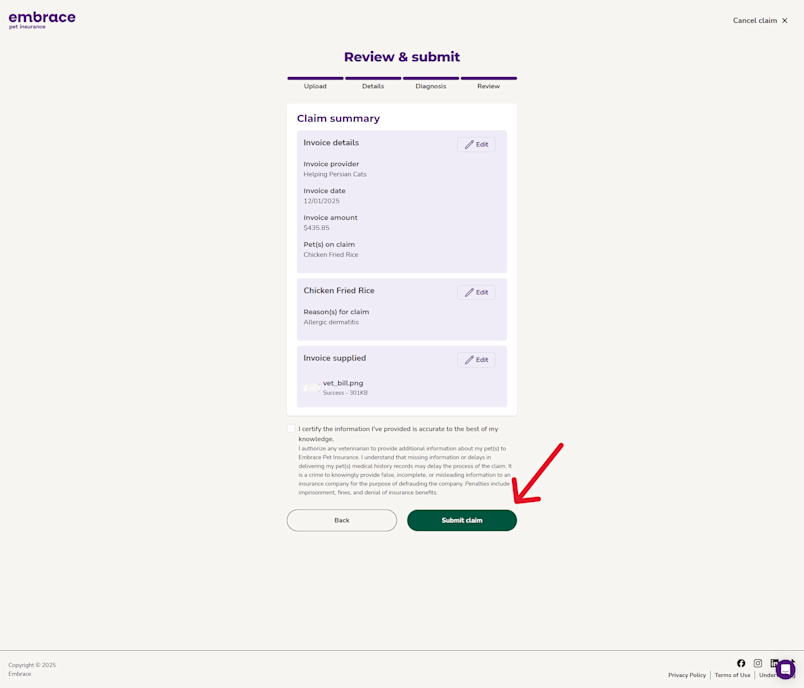
Your claim has been successfully submitted and you should receive email confirmation within two business days.
From here, you can submit another claim by selecting Start Another Claim or return to MyEmbrace Home
Other Ways to Submit Claims
If you submit claims outside of MyEmbrace online or in the Embrace Pet Insurance app, make sure to include the claim form(s) and all pages of the complete invoice.
claims@embracepetinsurance.com
Disclosure: This inbox is not actively monitored for incoming messages.
**Note: Accepted formats are PDF, PNG, or JPEG.
Fax
(800) 238-1042
Embrace Pet Insurance
PO Box 22188
Beachwood, OH 44122-0188
Note: When you submit claims outside of MyEmbrace, a claim form for each pet that you are claiming is required.